Adding Content To Your Website
adding content, formatting, consistent formatting, formatting issues

In the Mobile Era, having a well-designed and properly formatted website is crucial for businesses and individuals alike. It is the window through which the world views your brand or ideas. However, when adding content to your website, you may encounter formatting issues that can be frustrating and time-consuming to resolve. In this article, we will explore common formatting issues and provide practical tips for addressing them. Whether you're an IT professional, business owner, or novice website builder, this guide will help you overcome these challenges and present your content in the best possible way.
1. The Importance of Consistent Formatting
Consistent formatting is the backbone of a visually appealing and user-friendly website. It ensures that your content is easy to read, navigate, and comprehend. Inconsistent formatting can lead to a poor user experience and diminish the credibility of your website. To maintain consistent formatting, consider the following tips:
- Use a consistent font and font size throughout your website. This helps maintain readability and professionalism.
- Pay attention to headings and subheadings. Use a hierarchical structure (e.g., H1 for main headings, H2 for subheadings) to create a clear information hierarchy.
- Maintain consistent spacing and alignment. Avoid excessive line breaks, irregular spacing, or misaligned elements, as they can make your website look cluttered and unprofessional.
2. Dealing with Text Formatting Issues
Text formatting issues can arise when copying and pasting content from external sources or when using different text editors. Here are some common problems and their solutions:
- Unwanted formatting: When pasting text, it may carry over unwanted formatting such as different fonts, sizes, or colors. To remove unwanted formatting, paste the text into a plain text editor (e.g., Notepad) first. Then, copy the plain text and paste it into your website editor to ensure consistent formatting.
- Missing line breaks: Sometimes, line breaks don't appear as intended when copying text. To fix this, check if your website editor has a "Paste as plain text" or "Remove formatting" option. Using these functions will strip away any hidden formatting, including line breaks, and retain the original formatting of your website.
3. Images and Media Formatting
Visual content plays a vital role in engaging website visitors. However, images and media files can introduce formatting issues if not handled correctly. Consider the following tips:
- Image resolution and optimization: Ensure that your images are optimized for the web by resizing them to an appropriate resolution and compressing them to reduce file size. Large, unoptimized images can slow down your website's loading speed, negatively impacting user experience and search engine rankings.
- Consistent image alignment: When adding images, align them consistently with your text.
4. Testing
After making formatting changes, it's crucial to test your website to ensure it displays correctly across different browsers and devices.
- Use browser testing tools or online services to verify that your website appears consistent across different browsers (e.g., Chrome, Firefox, Safari, and Edge) and also devices.
In conclusion, formatting issues can pose challenges when adding content to your website. However, by prioritizing consistent formatting, addressing text and media formatting issues, considering responsive design, and testing your website, you can overcome these obstacles. Remember to regularly review and update your content to maintain a polished and professional appearance. By implementing these tips, you'll enhance the overall user experience and bolster your website's authority and credibility in the online world.
Heading
To add this web app to your homescreen, click on the "Share" icon
![]()
Then click on "Add to Home"
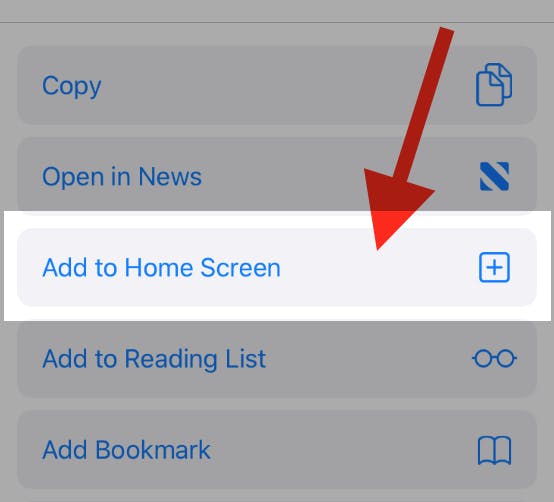
To add this web app to your homescreen, click on the "Share" icon
![]()
Then click on "Add to Home"
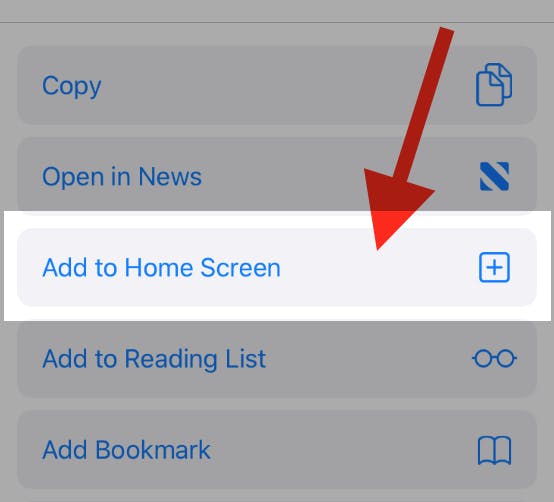
It looks like your browser doesn't natively support "Add To Homescreen", or you have disabled it (or maybe you have already added this web app to your applications?)
In any case, please check your browser options and information, thanks!
It looks like your browser doesn't natively support "Add To Homescreen", or you have disabled it (or maybe you have already added this web app to your applications?)
In any case, please check your browser options and information, thanks!
